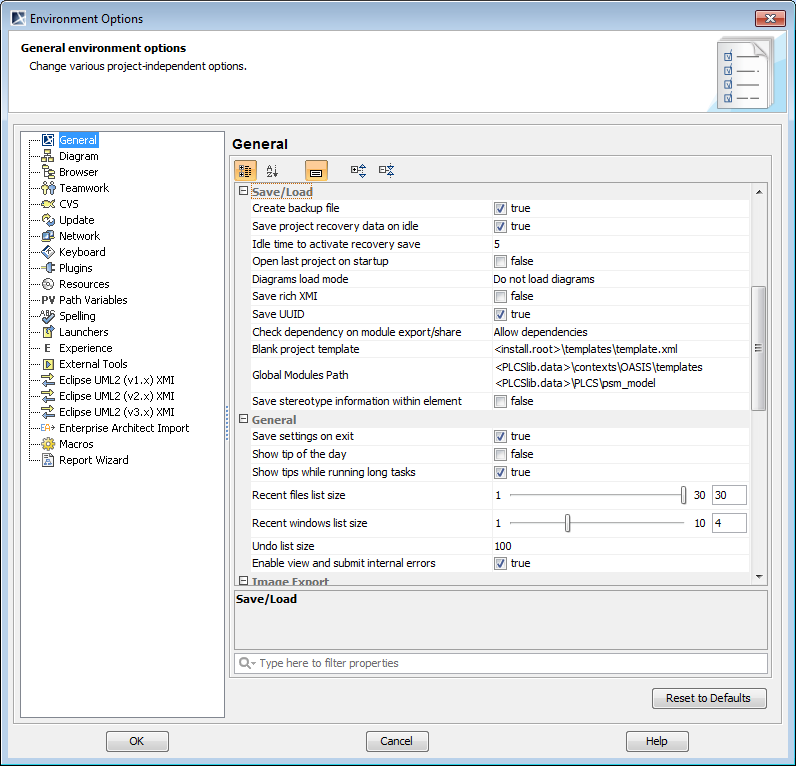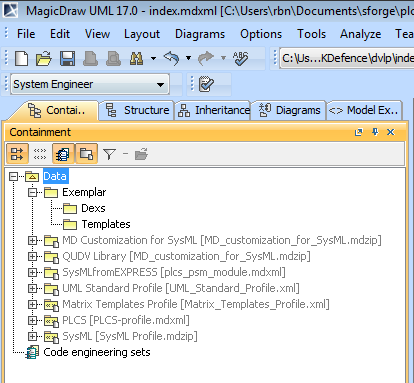The following section describes how to set up a Context SysML index using MagicDraw 17.0 SP4.
Ensure the MagicDraw environment is set up for working on PLCSlib.
- The alias.properties file patched for working with PLCSlib located under
plcslib\etc\MagicDrawhas been copied to the data folder for your MagicDraw installation.NOTE This does require administrative permissions on Windows systems. - The path variable PLCSlib.data has been set to
plcslib\data. If not follow the procedure:- open MagicDraw
- goto Options -> Environment
- select Path Variables
- select Add
- set the name PLCSlib.data
- set the value to your local path to plcslib\data
- select OK
- select OK
- MagicDraw has been set to save UUID's. If not follow the procedure:
- open MagicDraw
- goto Options -> Environment
- select General
- expand Save/Load
- set Save UUID to true
- select OK
- In order to improve the performance of MagicDraw when loading a large number of
templates, it is recommended that the tool is set such that diagrams are not automatically
loaded:
- open MagicDraw
- goto Options -> Environment
- select General
- expand Save/Load
- set Diagrams load mode to Do not load diagrams
- In order to make it easier to select PLCSlib components from add the PLCSlib directories
to
the Global Modules Path:
- open MagicDraw
- goto Options -> Environment
- select General
- expand Save/Load
- select Global Modules Pathand add the paths.
It is recommended to add the path to:
- PLCS PSM: plcslib\data\PLCS\psm_model
- PLCS OASIS Templates: plcslib\data\contexts\OASIS\templates
- The path to the templates in the context you are developing.
The MagicDraw Environment settings should be as shown in Figure 1.
Figure 1 - MagicDraw Environment settings
The following stages should be followed in order to use MagicDraw to create a SysML index for the Context:
- Create Index Project
- Launch MagicDraw 17 and select File -> New Project...
- Select "SysML project" under Systems Engineering as the project type.
- Set the name of the project to be index
- Set the project location to
plcslib\data\contexts\<<Context>>\dvlp\
NOTE MagicDraw defaults the file type to be .mdzip, we will have to change this in a later step. - Create package for Context
Add a new package for the Context you are to create.
Under Containment tab right click on Data and selectNew Element -> Package.
Name the package the same as the Context. - Create package for Context's DEXs
Add a new package for the DEXs in Context you are to create.
Under Containment tab right click on Data\<<Context>> and selectNew Element -> Package.
Name the package"DEXs". - Create package for Context's Templates
Add a new package for the templates in Context you are to create.
Under Containment tab right click on Data\<<Context>> and selectNew Element -> Package.
Name the package"Templates". -
Use PLCS PSM model
"Use" the PLCS PSM by selectingFile->Use Module, selecting "From file system"and browsing toplcslib\data\PLCS\psm_model\dvlp\plcs_psm_module.mdxml.
Make sure that you set "Module Accessibility" as "Read-only".
When you press finish you should be offered the opportunity to use Path variables.
Select the path variable form and press "Use Selected". - Use PLCS SysML profile
Set the "index" to use the PLCS profile by selectingFile->Use Module, selecting "From file system" and browsing toplcslib\data\contexts\dvlp\PLCS-profile.mdxml.
Make sure that you set "Module Accessibility" as "Read-only".
When you press finish you should be offered the opportunity to use Path variables.
Select the path variable form and press "Use Selected". - Use PLCS Style
Set the "index" and all modules developed from this to use the PLCS style by selectingOptions->Project, selecting "Symbols properties styles". Select "Import" browsing toplcslib\data\contexts\dvlp\OASIS PLCS style.stl.
Select "Open".
Select the "OASIS PLCS Style" and select "Make Default".
Select "OK". - Save the project
Save the project to the require .mdxml format, as follows:- Select File -> Save Project As...
- Select "MagicDraw File Format (.mdxml)" under Files or Type.
- Click "Save".
- Delete the .mdzip file Once the index.mdxml file has been created, delete the index.mdzip as it is a duplicate and MagicDraw will automatically open the .mdzip file.
- Close the project.
Once the above has been completed the containment tab of MagicDraw should look as shown in Figure 2
NOTE
The "Exemplar" context is used as an example.
Figure 2 - Structure of index.mdxml file